
STEP 1
Use File/Open... to open a old background you created before or download from internet, as the left figure. If the file type you opened is GIF, use Colors/Increase Color Depths/16 Million Colors (24 bit) to transfer the image from 256 colors to true color mode.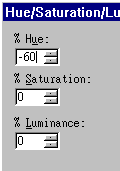
STEP 2a
Choose Colors/Adjust/Hue/Saturetion/Luminance. Modify the Hue parameter, and you can get different color sets of backgrounds. Just like the following examples. |
 |
 |
 |
| Original | Hue +50 | Hue -30 | Hue -60 |
You can also change the Saturation and Luminance parameters to get more color adjusting. If you find the effect you want, save it in GIF or JPEG formats.

In step 2a, the backgrounds modified by Hue parameter still contain many colors. If you want to create a single color pattern. Choose Colors/Grey Scale to remove all color info in the original image.

 |
Choose Colors/Colorize to add color in the image. Modify the Hue parameter to change the color. Setting of 255 in the Saturation parameter will get the maximum effect of colorize. |
