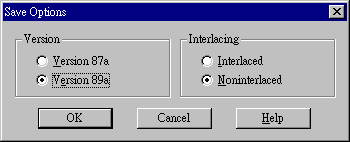Clear the useless part of the image. Select Crop tool![]() to define the area you want to retain, and click the Crop Image button on the Tools Control tab of the Control palette.
to define the area you want to retain, and click the Crop Image button on the Tools Control tab of the Control palette.
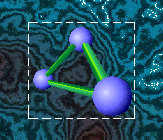 |
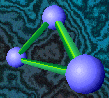 |

Fill the background of the image with the same color. You can pass this process if the background is already of the same color. CAUTION!The background color you choose MUST differ to any colors contained by reserved object because this color will be covered by background image in your WWW browser later. In this case, I choose pure white to be background. Be careful not to cover the image that you want to reserve.

Select Colors/Decrease Color Depth/256 colors... to decrease the color depth to 256
Select Colors/Set Palette Transparency... to define the transparent color.
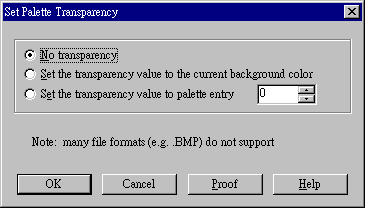
1. No transparency
Don't set the transparent color. You can select the option to remove the transparency setting from an image.
2. Set the transparency value to the current background color
3. Set the transparency value to palette entry
Move your mouse to the image and left-click on its background area. PSP will set the transparent value for you automatically.
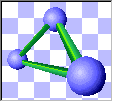
Select Colors/View Palette Transparency to make sure that the transparency we set in the last step is correct. Transparent area will become invisible.

If the transparent area is okay, select File/Save As.... Chose (*.gif) as file type, and click Option button in the right-bottom corner of the window.