
STEP 1
Use File/New... to create a new image of true color in PSP. The season of using true color is that all filters only works in this mode. Then draw something into the image. It is important that don't use any colors except black, white, and gray. In this case, I created a 64x64 image, and painted the first letter, J of my name. The tool I used is Airbrush which make soft edge of the image.

STEP 2
In order to get smooth embossment effect in the following Step 3, don't forget to use Image/Normal Filters.../Soften to soften the image if the original image has shape edge.
Choose Image/Special Filters.../Emboss, and the result is the left image.

STEP 3
Choose Colors/Colorize... to add color to the gray image.
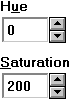 |
Modify Hue to change the color.
Modify Saturation to change color's saturation. |
STEP 4
Choose File/Save As... to save file as GIF89a format. The setting is like this.
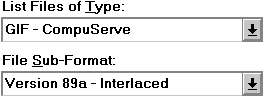
Then press OK button. Because GIF images only contain 256 colors and the original image we created is true color, another dialog box will appears and tell you it will decrease color depth before saving the image as GIF format. That's all right, and just press OK.